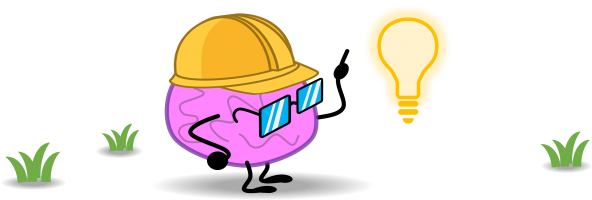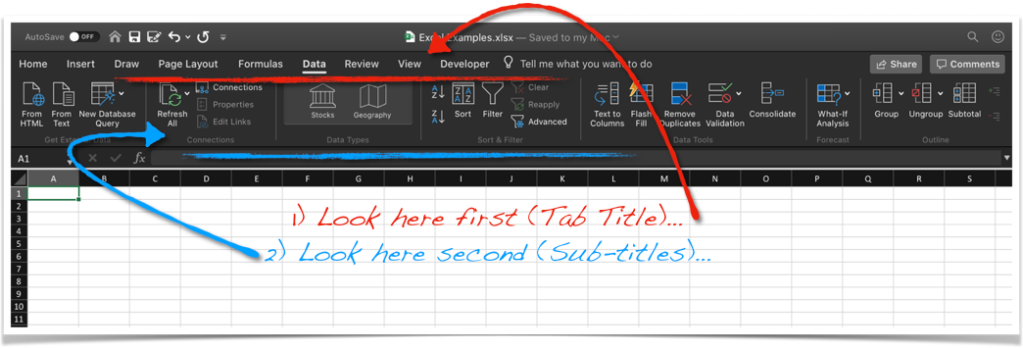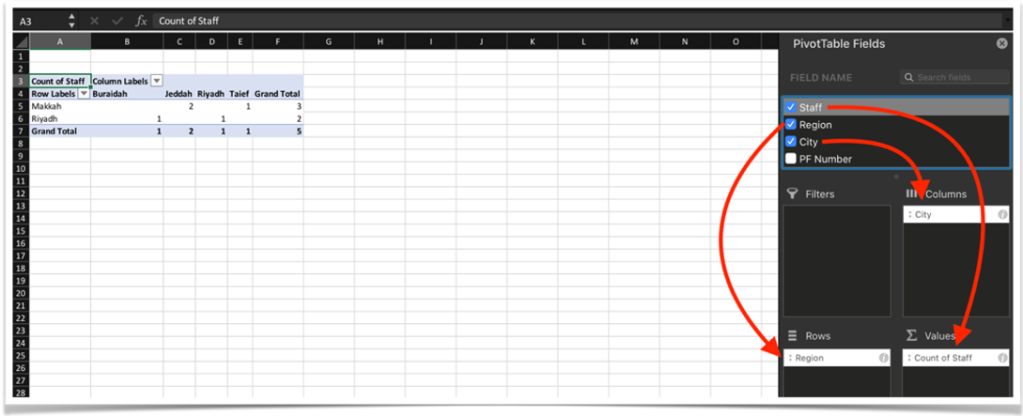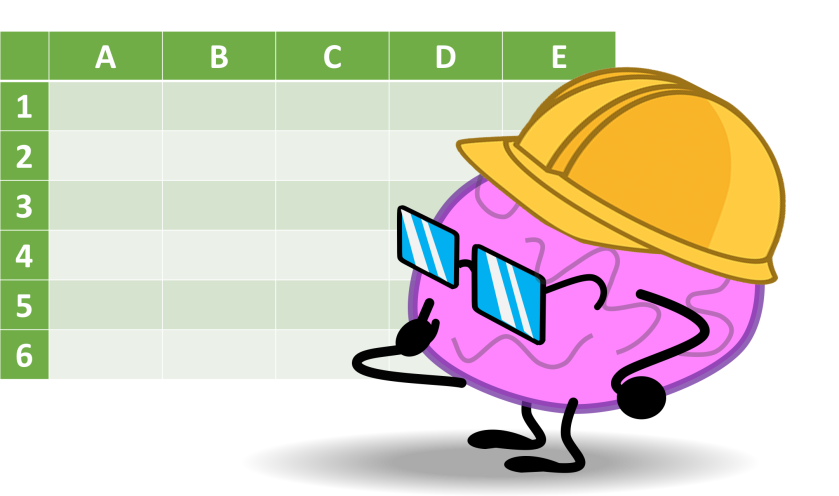
One of Excel most useful functions that is mostly used to look up values is INDEX and XMATCH. Although they are separate functions but they are sisters.
=INDEX (array, row_num, [col_num], [area_num])
=XMATCH (lookup_value, lookup_array, return_array, [match_mode], [search_mode])
XMATCH returns a number of cell order where the look up value. INDEX on the other hand returns value of a given number of an array. So XMATCH feed INDEX and you get your look up. Remember this, the array in INDEX is your answer range. It can perform more complex functions than XLOOKUP. or does it 🤔. An example for that can be shown:

Tell me if it works for you. Or it doesn’t 😅. Let’s discuss.