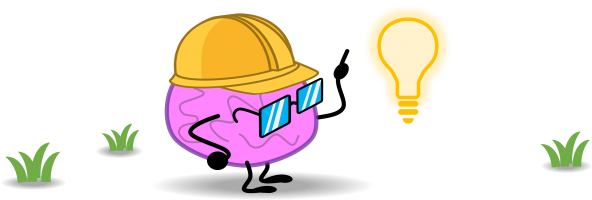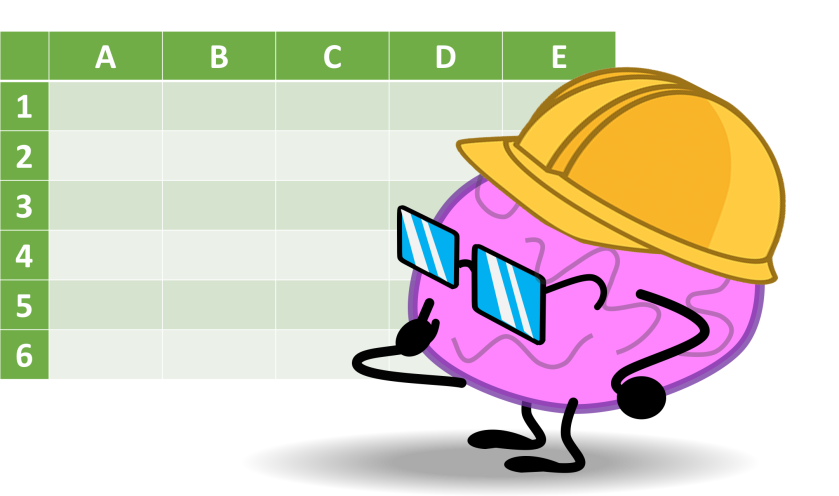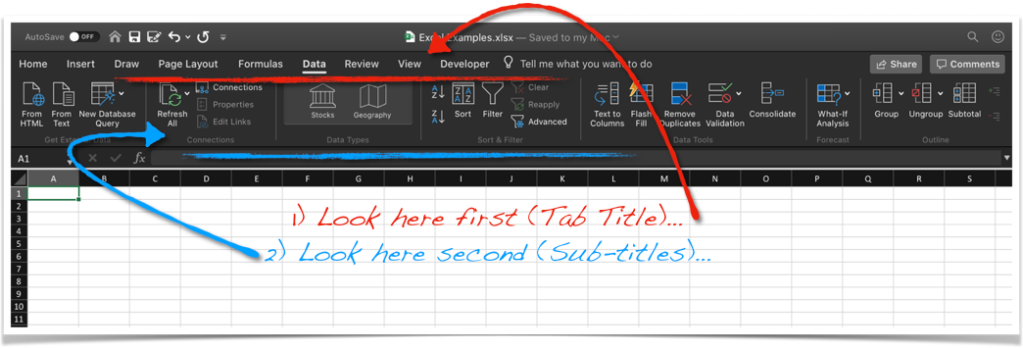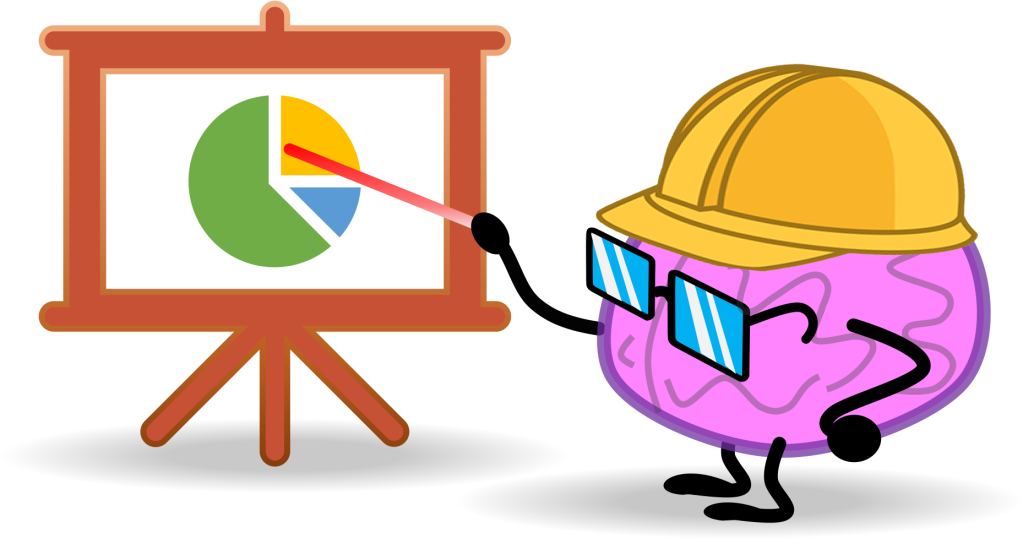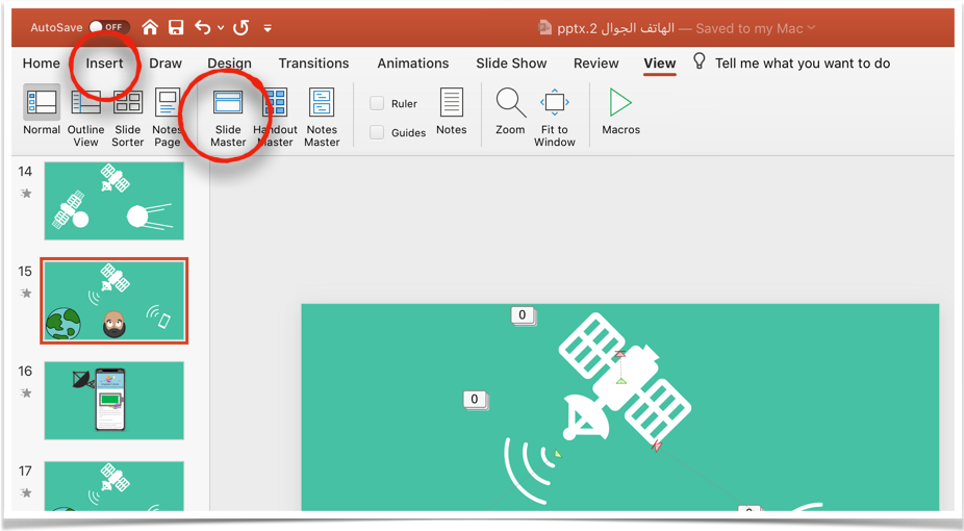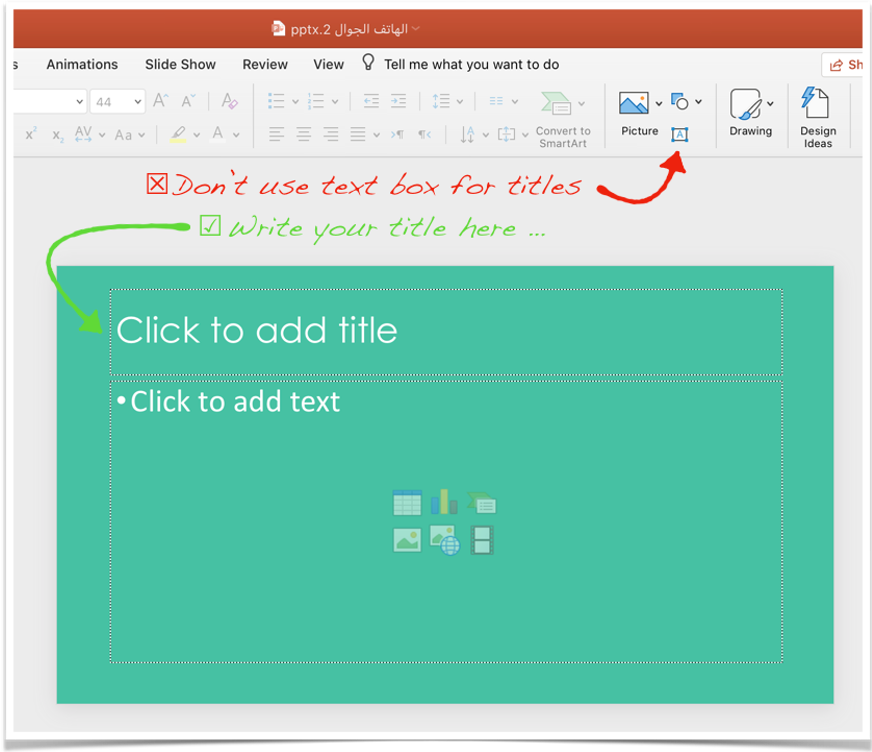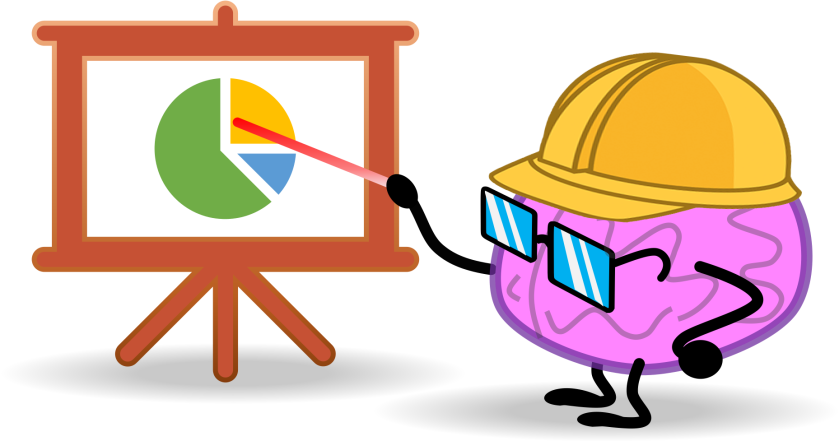
This tip will add a wow element to your presentation 😎. It will give you a way to connect multiple topics together. Let me show you first.
Step 1: Divide your presentation into sections using
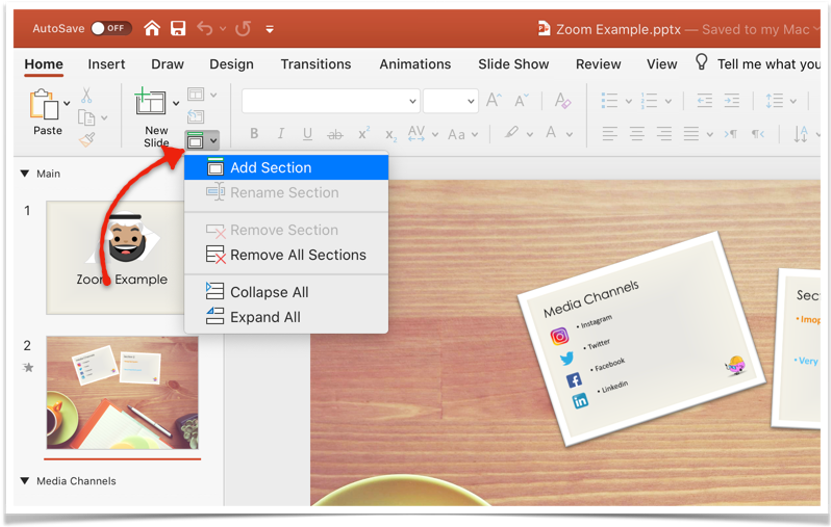
Step 2: Add the zoom icons (mini slides)
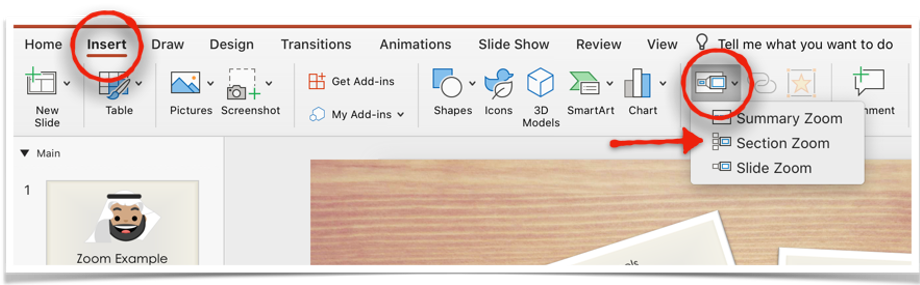
Step 3: Edit the icons and setting from the new zoom tab
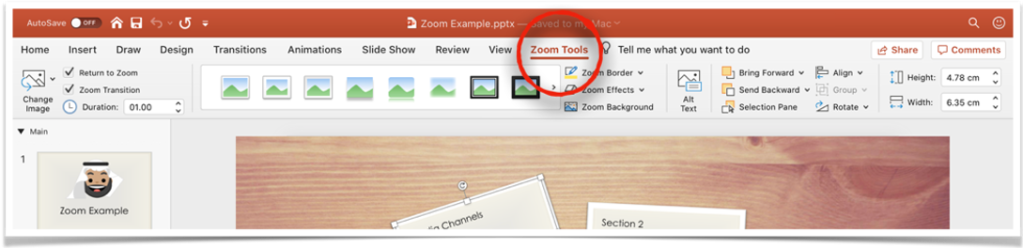
Here you go a wow element to your presentation 😎.